Connecting to CSIL via SSH
on Mac OS X or Linux
First open a terminal window
To get started on Mac OS X or Linux, you first need to open a terminal program. This involves slightly different steps on either OS.
Mac OS X
On Mac OS X, open the “Terminal” application. It is found inside the Applications folder of your main drive, inside the Utilities subfolder. The icon looks like this:
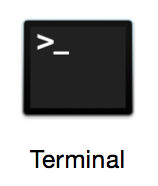
You can also find it using Spotlight by typing “terminal” and pressing enter.
Linux
On Ubuntu (an example Linux distribution), you will first want to find the search menu. It appears at the top of the Unity bar:
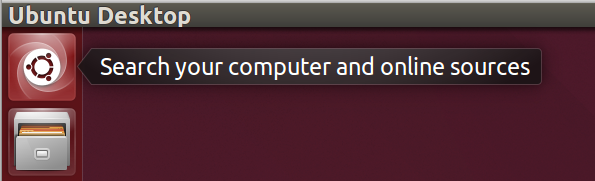
Click on that icon to open the search menu. Then type “terminal” and click on the “Terminal” application which appears:
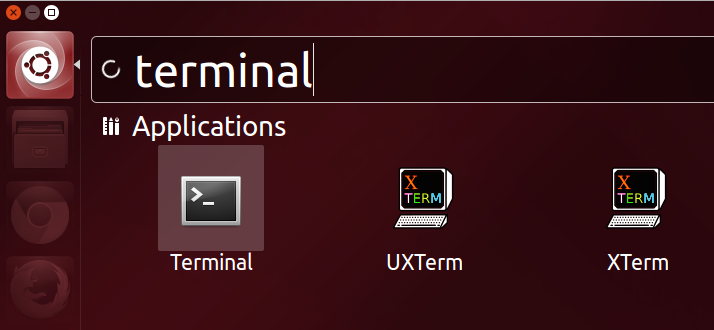
Then use ssh to connect to CSIL
Once you have a terminal window open on your machine, you next need to connect to the CSIL server remotely. This will be done using a program called ssh.
Type the following command in your terminal, replacing USERNAME
with your CSIL username:
$ ssh USERNAME@csil.cs.ucsb.edu
SSH will first ask you a question which looks like this:
The authenticity of host 'csil.cs.ucsb.edu (128.111.43.14)' can't be established. RSA key fingerprint is 90:ab:6a:31:0b:81:62:25:9b:11:50:05:18:d3:1a:b5. Are you sure you want to continue connecting (yes/no)?
Type yes to continue. It will next ask for your CSIL account password.
When you type it in, nothing will show on the screen. However what you type is still being sent
and once you are finished with your password, you can press enter to login.
You should now be remotely connected to CSIL! You can make sure by typing the following command (which will tell you what machine you are currently issuing commands to):
$ hostname
This should show csil.cs.ucsb.edu. You can now do anything you could normally
do in a terminal window in CSIL or the Phelps lab (except run graphical programs).
Extra Note: Graphical Forwarding
This is not required or necessary to use CSIL remotely, so if you are not interested, go ahead and skip this part.
If you have an X windows system installed you can get graphical applications running by
forwarding X from CSIL to your machine. To do this, add the -X option
to the SSH command like this:
$ ssh -X USERNAME@csil.cs.ucsb.edu
X windows is almost always installed on graphical Linux, and can be installed on Mac OS X as XQuartz (which can be found at http://xquartz.macosforge.org/landing/).
Doing this on the CSIL server will be very slow, since the server is shared between everyone logged in (so it is also rude to other users). For better performance, and to be polite, use one of the CSIL workstation names as your SSH destination instead. You can find a list of the workstations at http://www.cs.ucsb.edu/~don/machines/csilmap.php. To login to a workstation, just replace “CSIL” with the name of the workstation. For example, to login to mickey:
$ ssh -X USERNAME@mickey.cs.ucsb.edu
Thanks to the instructor and TAs from CS 16 spring 2015 class (and whoever else contributed).