Some help for submit.cs system
(With details from CS 16, Spring 2015.
Easy to substitute your class's details.)
First create an account if necessary (just one time)
If you don't already have an account on the submit system, make one now at https://submit.cs.ucsb.edu/form/user.
The Create New Account form will insist that you sign up using your umail address, and we insist you enter the name listed on the roster (not a nickname that you go by) This is the same name used by the registrar. If you are unclear about which name this is, then look it up in Gold.
Then join the correct class (once for each new class)
Once you have an account created, login at https://submit.cs.ucsb.edu/session.
Next, you need to join the appropriate course. Look for the “Join Class” link at the top of the page. It is in the top bar, seen below:

Once you see the list of all courses, click on the correct class button In CS 16, Spring 2015 that was the “Join CS16_s15” button (and other classes/quarters are similarly identified):
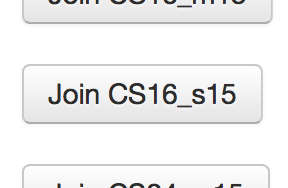
From then on you should your class appear on your homepage when logging in to the submit.cs system.
Submit an assignment
Now find your assignment (e.g., “Programming Assignment 1&rdquo for Spring 2015), and click on the “Make Submission” button next to it. It looks like this:
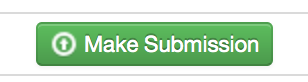
This is the web interface for submitting your code for the assignment. You can upload
your source file(s) directly on this page. The browser will open a dialog, and you will need
to navigate to the directory containing the file(s) you want to submit (e.g., location of
hello.cpp for Spring 2015) and select them one at a time - or drag and drop them
into the box on the iterface.
Once your file is uploaded, click “Submit 1 File” (or it could be more than one):
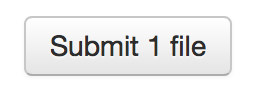
Once you submit, you should see a page detailing your submission. The system will automatically grade your program and will show you the results on this page after a delay of at least one minute.
You can alternatively submit your code from the command line (terminal) on any CS machine, including the Phelps lab machines or the CSIL server. You can use this method when logged in remotely. To submit the hello.cpp file to this assignment, execute the following command:
~submit/submit -p 259 hello.cppNotice this command is also shown on the web interface. Every assignment will have a different project number (e.g., "-p 259" for this Spring 2015 CS 16 assignment) that you can look up by clicking its "Make Submission" button. The program will ask you to login with your submit.cs username and password (the password will not be printed to the terminal, but what you type will be used). It will also offer the option to save your credentials, so that you do not have to login next time you submit. You may choose to do this or not. After the submission succeeds, you should see the program output something like:Results will be available at: https://submit.cs.ucsb.edu/submission/xxxxxYou can copy the URL and paste into a web browser to reach the same submission result page as described above.
Check submission results
After the 1 minute delay, the submit system will show your score and give you feedback on your submission. Refresh the webpage after a minute to see this information. This usually takes one of three forms:
A correct submission with a score of 100 (for the first assignment in CS 16 Spring 2015, but the total score is likely to differ for other assignments). This means that your program passed all the tests for this assignment. Once you get to this point, you are finished with the assignment and will receive full credit. This case will look like this:
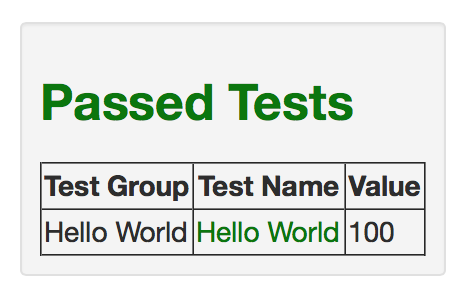
An incorrect submission with a score less than maximum. This means that your program failed 1 or more of the tests. For the first CS 16 Spring 2015 assignment, the system shows both the expected output and the output your program generated side-by-side so that you can see what went wrong. You will need to fix your program, and then re-submit. This case will look like this:
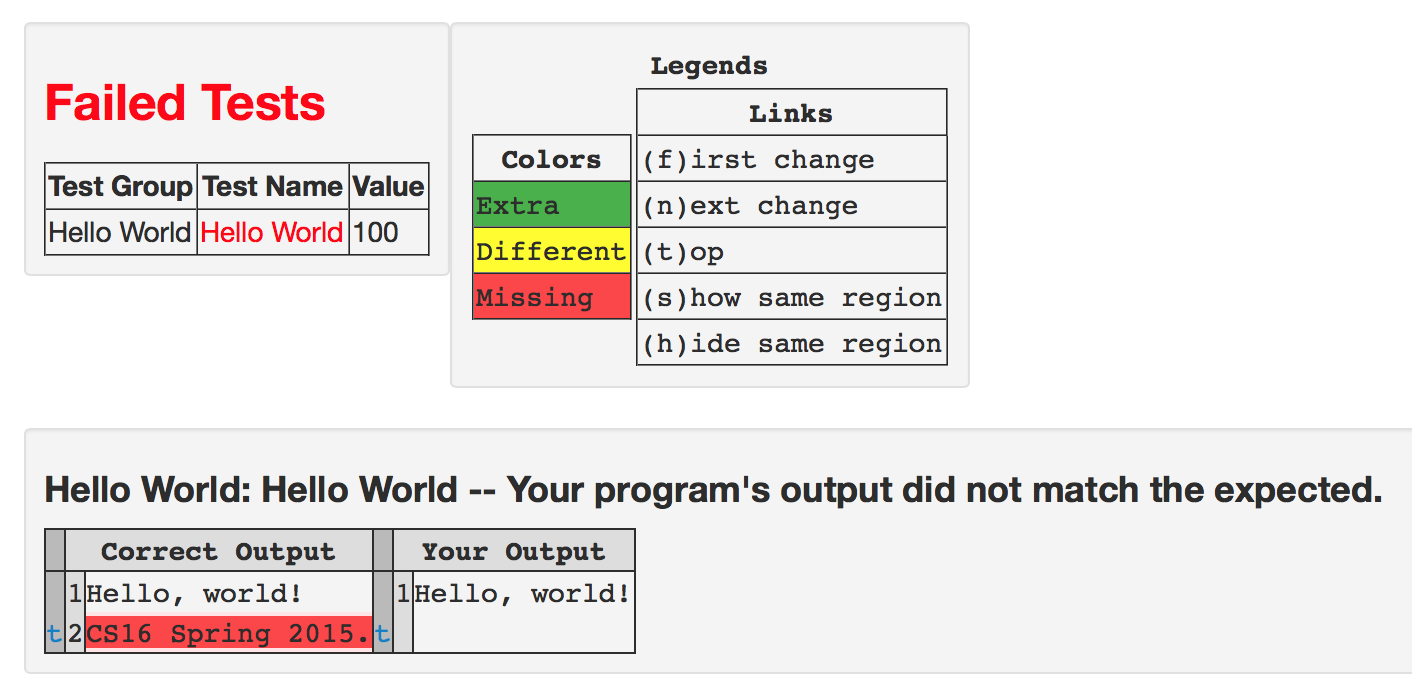
Or a submission for which compilation failed. This means that your program caused compilation errors when the system tried to compile it. You will need to interpret the compiler output and fix the errors. The system will show you the compilation command that failed along with the full error message. This case will look like this:

You may submit multiple times. The score of the last submission uploaded before the deadline will be used as your assignment grade.
Thanks to the instructor and TAs from CS 16 spring 2015 class (and whoever else contributed).