Connecting to CSIL via SSH with PuTTY
To connect remotely on Windows machines, we recommend using a program called PuTTY. This program is a well-known and widely-used SSH client for the Windows OS.
First, download the program from
http://www.chiark.greenend.org.uk/~sgtatham/putty/download.html.
You only need putty.exe, but feel free to download any other programs that you want.
The page includes portable versions and a version with an installer. Always make sure to download
PuTTY from this site (instead of some other site), so that you can make sure it is the correct program.
Then open PuTTY like you would open other programs. If you just download the putty.exe
file, you can open it from your downloads folder directly. You can also move it to any other
location on your machine and open it from there. If you used the installer, open PuTTY from the
Start Menu.
When PuTTY opens, you should see a window that looks like this:
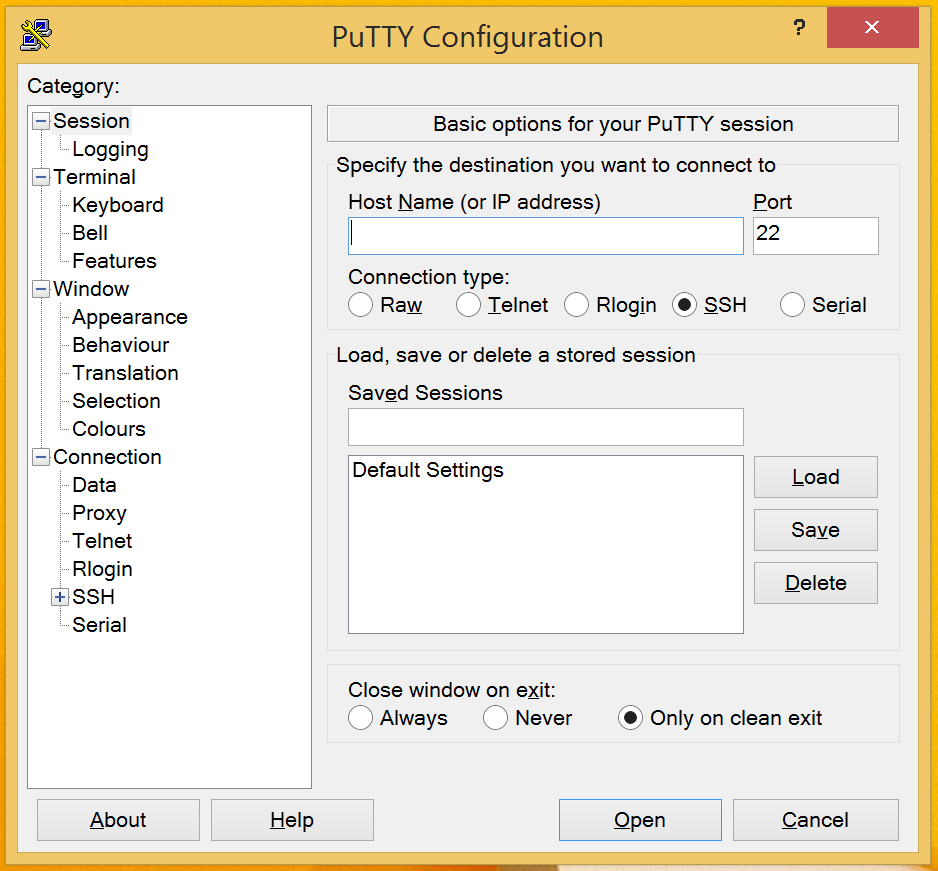
Type csil.cs.ucsb.edu into the box labeled “Host Name (or IP address)”. Leave the “Port” setting as 22 and leave the “SSH” button checked. The window should now look like this:
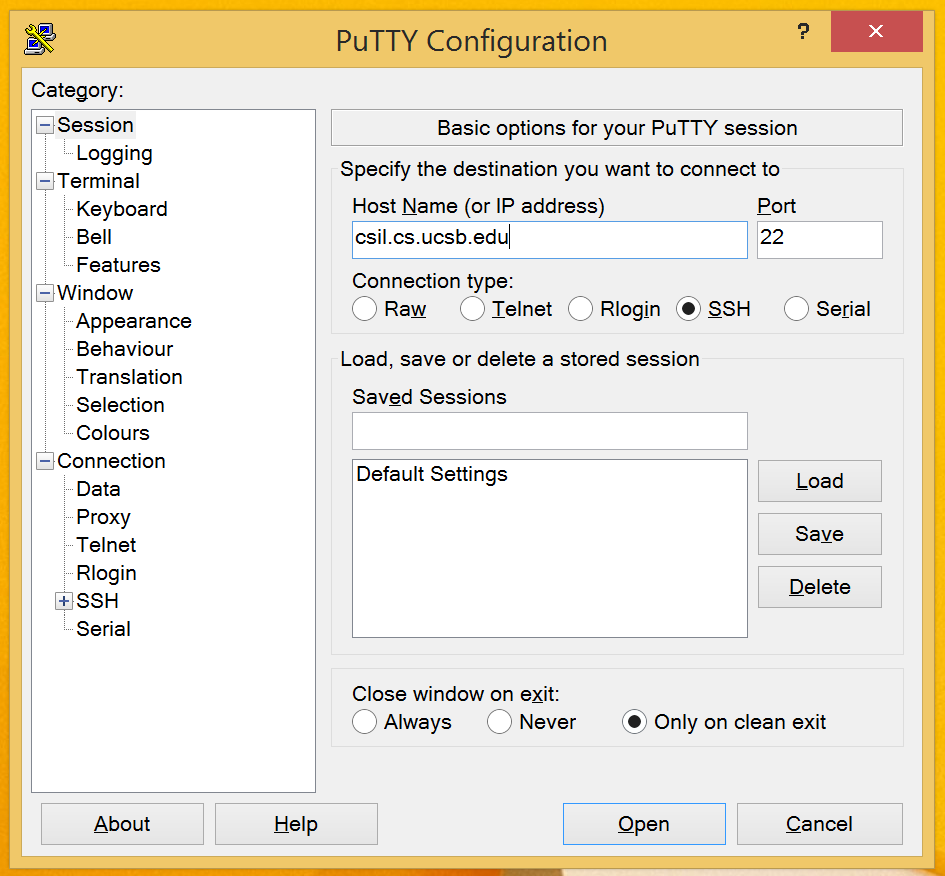
Then click on the “Open” button to connect. PuTTY will then show a prompt which looks like this:
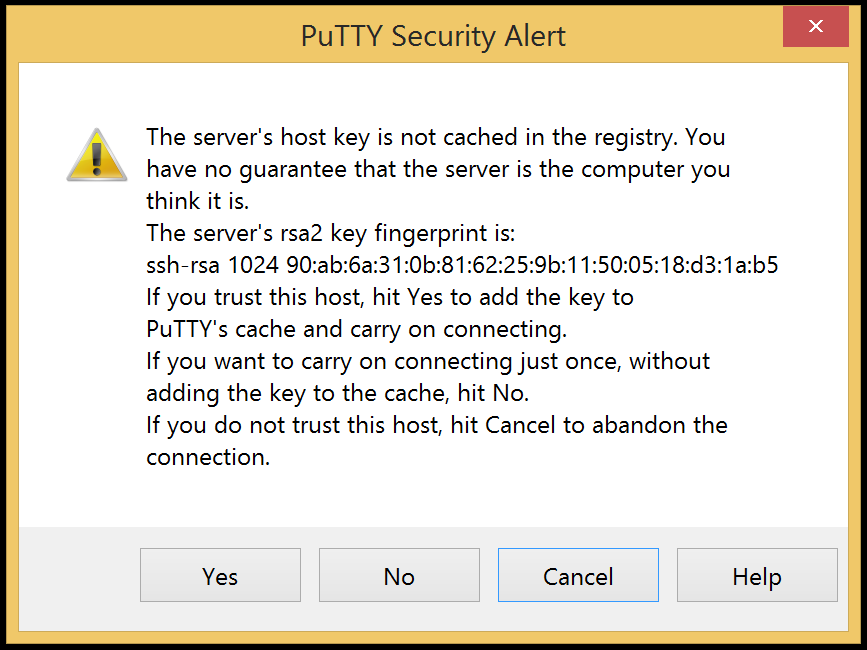
Click “Yes” to accept and remember CSIL's key.
Once a connection is made, CSIL will ask for both your username and then your password. Type in your CSIL username and password. The password will not be shown on the screen, but the characters you type are being used. This step will look something like this (with your username instead of “username”):
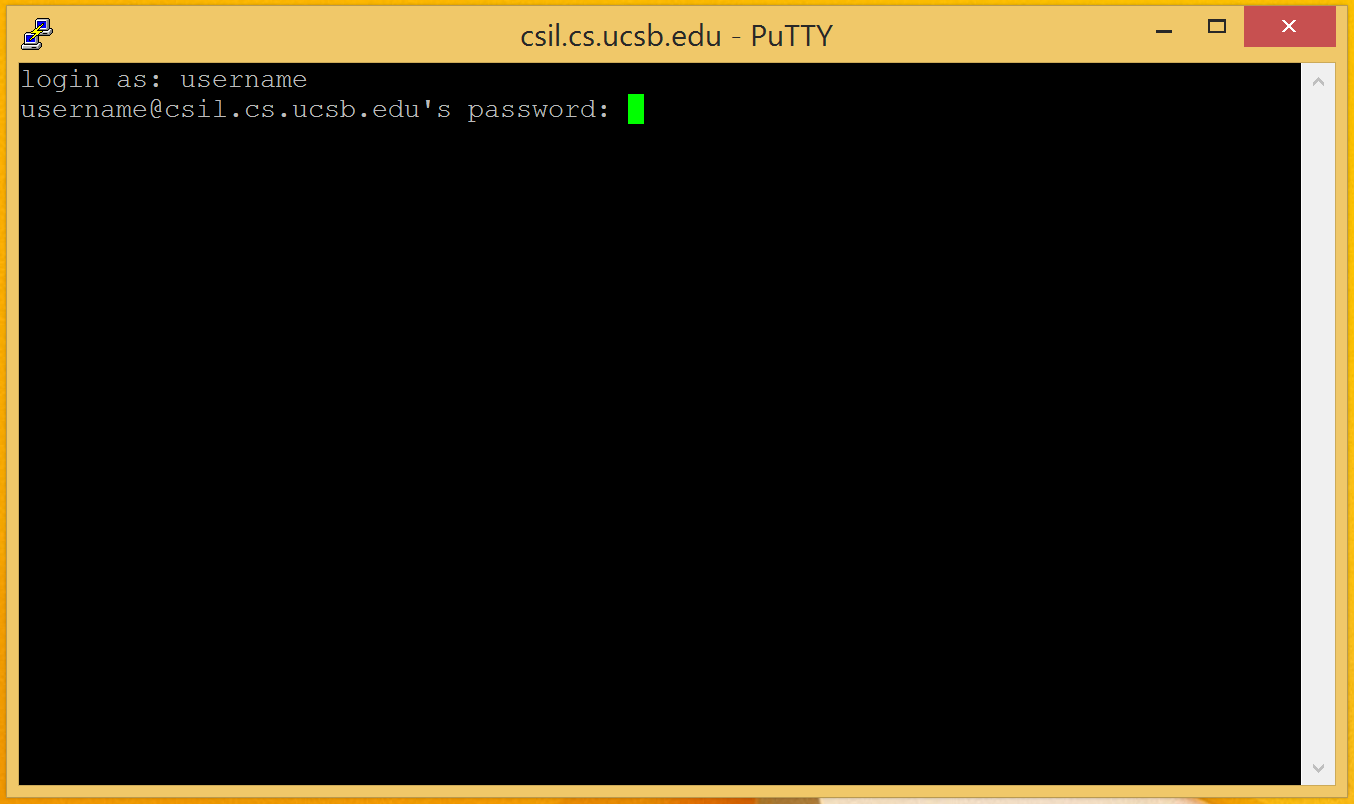
Once you have logged in successfully, you should be connected remotely to the CSIL server. Run the following command to make sure (this command shows the full host name of the machine you are logged in to):
$ hostname
This command should output csil.cs.ucsb.edu. You can now do anything
in this terminal window that you could do on a CSIL machine or a Phelps lab machine, except run
graphical applications.
Thanks to the instructor and TAs from CS 16 spring 2015 class (and whoever else contributed).