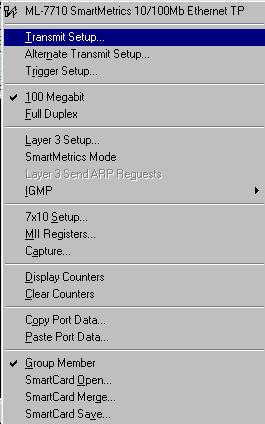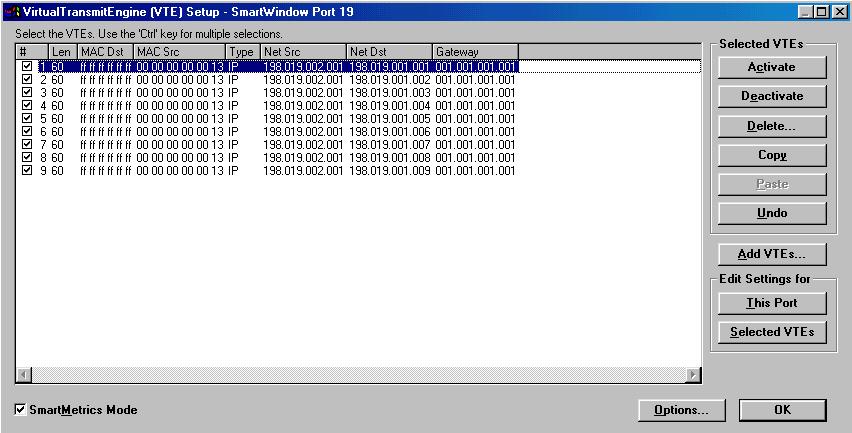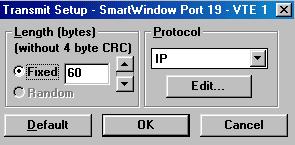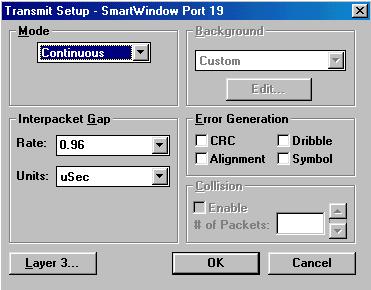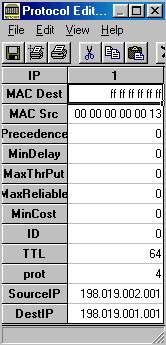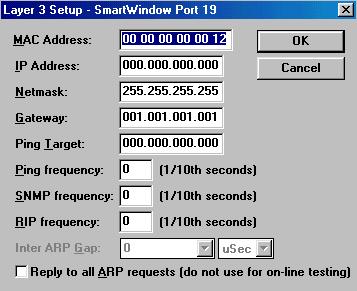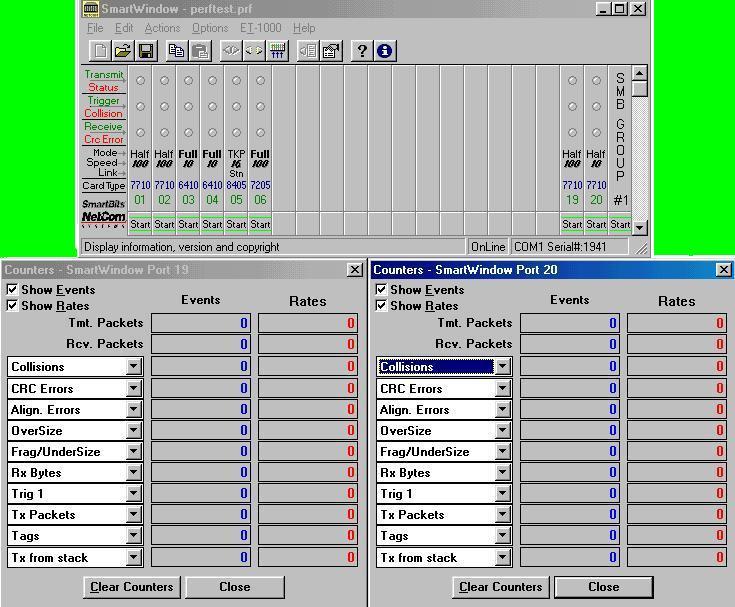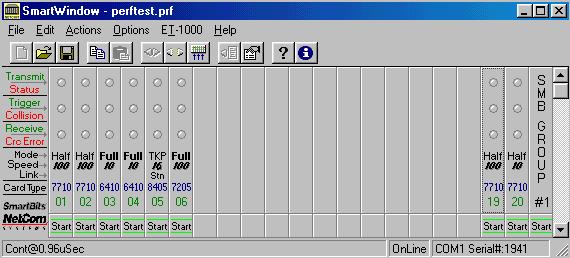 |
There are several software applications available with SmartBits, the main one which I will focus on is called SmartWindow and it runs on a Windows 9x platform. Communication with the SmartBits unit is across a serial link (Com Port). After you have selected the proper com port for the program to communicate with the SmartWindow application will query the SmartBits unit across the link and return the Appropriate display panel, shown left. This will serve as the main window for communicating with the unit. |